Running OSCAR in Browser Tabs
Running OSCAR in Browser Tabs:
OSCAR is designed to open as a series of pop-up browser windows on your desktop. For example if you click to open a given E-Chart from the main appointment screen, the new E-Chart will load into a new independent resized pop-up window. The same occurs with adding new appointments, adding prescriptions, E-forms etc.. Every time you open a new part of OSCAR, you get a new window to look at.
Many users find the multitude of independent open windows on their desktop a little busy, not to mention clumsy to navigate, and instead prefer to look at elegantly organized tabs in a single browser window, such as in the example below:
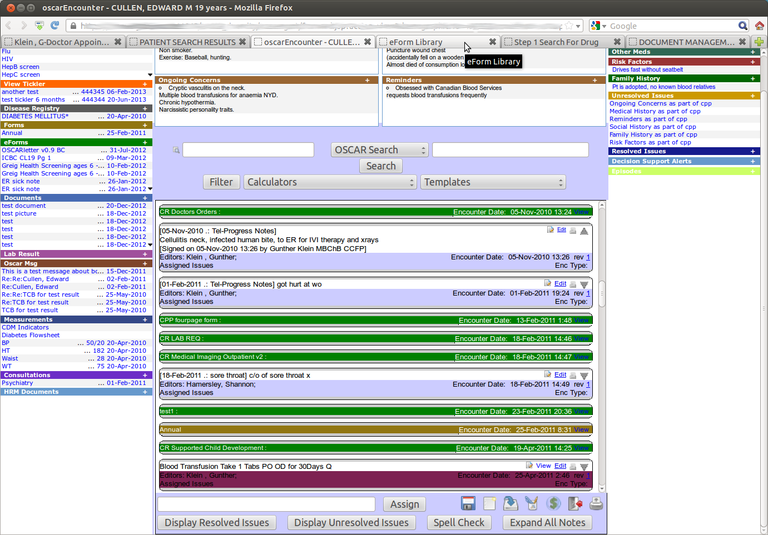
(note how the various open windows in this instance of OSCAR have been forced to load into tabs instead)
Running OSCAR in tabs definitely makes for a more streamlined and cohesive EMR user interface. With much of the constant window switching, scrolling and resizing eliminated, you can get your work done more efficiently with less mousing. Navigating between open tabs is a breeze with CTRL+Tab (cycle through tabs forwards) and CTRL+SHIFT+Tab (cycle through tabs backwards). You can easily close an individual tab with CTRL+W.
How to set up Firefox to force OSCAR to run in tabs:
Thanks to the mysterious and brilliant OSCAR community contributor Darius Opensource, and his prowess with custom Greasemonkey scripts, it is now possible to run OSCAR in tabs with a minimum of quirks.
System requirements: This has been tested with OSCAR v12.1 and Firefox version 10 ESR and version 17 ESR running on Windows XP and Ubuntu 12.04 LTS. It is likely that earlier versions of Firefox and Firefox on Mac will behave similarly.
Here's what you do:
STEP 1:
From the Firefox menu bar, go to Tools > Options (Edit > Preferences in Ubuntu):
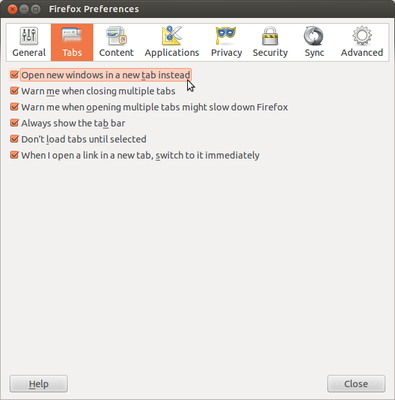
Make sure you've checked the "Open new windows in a new tab instead" box.
STEP 2:
Navigate to "about:config" (type that in the Firefox address bar) and click through the funny bogus Firefox warranty warning. Filter the list of options for "browser:link".
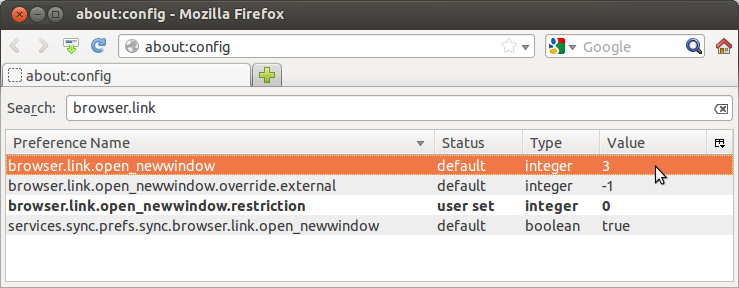
Now double click the line that says "browser.link.open _newwindow"
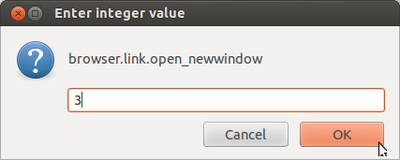
Type the integer value "3" into the box and confirm "OK". You can read more about what that means here.
Next, double click the line that says "browser.link.open_newwindow.restriction"
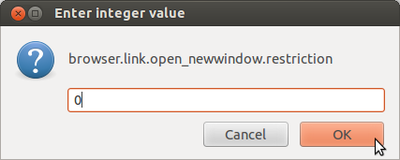
Type the integer value "0" into the box and confirm "OK". You can read more about what that means here.
STEP 3:
Install the Greasemonkey add-on for Firefox from here. This is a utility that lets you modify the way any website, including your OSCAR installation, behaves in Firefox. Using this is necessary to manage some quirks that happen when you try to run OSCAR in tabs. Make sure that you have Greasemonkey "enabled" (so there should be a check mark next to the word "Enabled" when you click the little monkey icon).
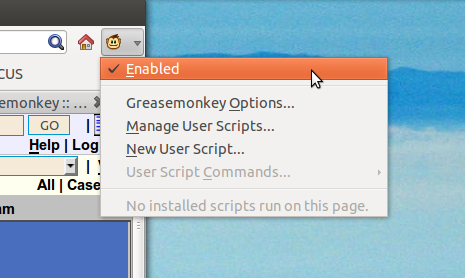
Also note: Make sure you haven't set Firefox add-ons to be disabled: File menu > Help > Restart Firefox with add-ons disabled. If so, then be sure to enable add-ons again.
STEP 4:
Grab Darius Opensource's collection of Greasemonkey patches/scripts. Each script fixes a specific quirk that has been found with OSCAR in tabs. Click on each script below in turn to install, or save to disk and then, once saved, simply drag and drop each file into an open Firefox window:
- RefreshOnBilling.user.js forces a refresh of the appt screen once a bill has been saved
- CodeTransfer.user.js allows information to pass between open tabs, as it would between windows
- ReferCodeTransfer.user.js allows database searches for referral doctor MSP numbers from the billing screen to function normally while in tabs
- DiagnosisCodeTransfer.user.js allows database searches for ICD9 codes from the billing screen to function normally while in tabs
- enableCalendar.user.js allows the calendar in the main appt screen to function normally while in tabs
- enableTickler&BillingCalendar.user.js allows the calendar look-up function for ticklers and the billing form to function normally while in tabs
- WCBinTabs.user.js allows the WCB eForm reporting process to function normally while in tabs
You will be prompted to install each one of the scripts, click "Install".
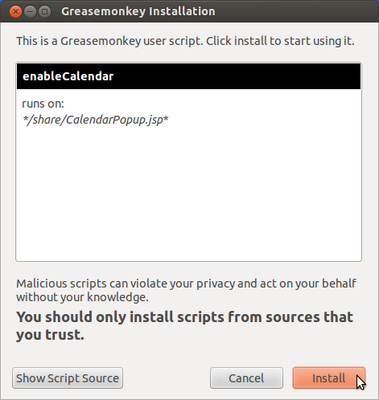
Repeat for each of the 7 scripts.
If your firewall blocks JavaScript files, then you can download this combined zip file containing all of the above scripts. Save to your hard drive. Then extract to the folder of your choice. Then open this folder and simply drag each one of the 7 Greasemonkey scripts in turn and drop them anywhere on an open Firefox window to install them.
At the end you should have a list of Greasemonkey user scripts (click the monkey icon and select "Manage User Scripts) that looks like this:
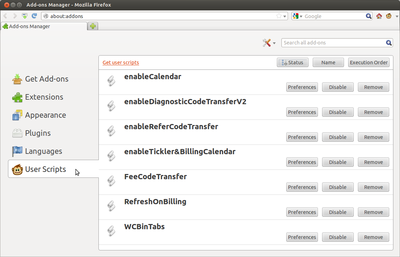
STEP 5:
This step is not really necessary, but if you like to add a little colour to your tabs, to keep them distinctive you can do this by installing some further Firefox add-ons such as ColorfulTabs or Tab Utilities.
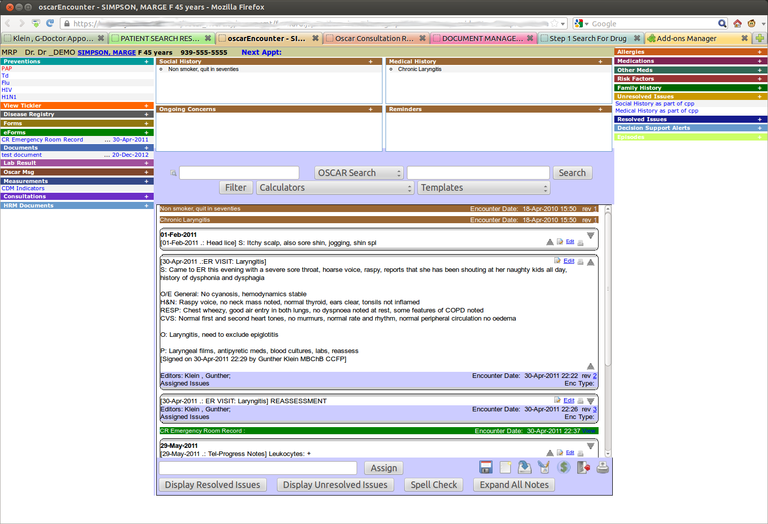
(note how each tab now has a unique colour. This makes it easier to keep track of open tabs)
If the default colours in ColorfulTabs are a little too psychedelic for you, then you can tweak that in the preferences: From the menu bar: go to Tools > Add Ons > Extensions and click the "Preferences" button for ColorfulTabs (of course you installed it first, right?).
STEP 6:
Appreciate the Zen-ness of running OSCAR in tabs!
Changing back to running OSCAR in windowed mode
If you ever want to return to Windowed mode, it is very easy to reverse the above process:
- From the Firefox menu bar, go to Tools > Options (Edit > Preferences in Ubuntu), then uncheck the the "Open new windows in a new tab instead" box again.
- If you find that your still getting tabs instead of new windows opening, then go to "about:config" (type that into your address bar), click past the warning, filter for "browser.link" and change the "browser.link.open_newwindow" parameter back to "2". You can read more about what that means here.
- Alternatively you can change "browser.link.open_newwindow.restriction" to "1" or "2". You can read more about what that means here.
- If all else fails, you can reset your Firefox installation to factory defaults by navigating to "about:support" (type that into your address bar), and then click the reset button.
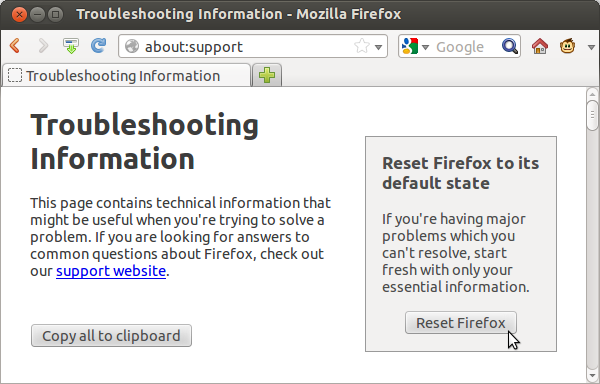
Warning: This will delete all your custom Firefox settings, bookmarks and add-ons and give you a fresh out-of-the-box Firefox setup.
------------------------------------------
The above was tested using Firefox ESR 10 or 17 and OSCAR 12.1, with Ubuntu 12.04 OS and Windows XP OS running the desktop.
Please let us know on the general OSCAR user discussion list if you discover more quirks in tabbed OSCAR.
Document Actions

