Ontario Billing Form Add-ons
Contributed by Andrew Renner, Oct 2012, Jan 2013
Ontario Billing Form Add-ons:
Thanks to Andrew Renner for sharing his comprehensive Greasemonkey script. When installed into your Firefox installation, it adds some useful functionality. Note that the browser-side Greasemonkey scripts don't actually modify your server-side OSCAR installation, they just modify how OSCAR renders in your Firefox on the workstation side.
Discussion:
For anyone that is interested - here is the first version of the billing script. I feel like it saved me about 30 minutes in billing tonight and 100's of clicks! When testing – you can uncomment two sections of the script – I marked them with // **** uncomment these three lines for testing **** //
The last two functions (setOutPatient and setEmergPatient) will need to be modified to match the values in your "Visit Type" and "Location" drop down boxes:
Emerg Patient Settings:

OutPatient Settings:

Requirements:
1) The script shall make the service date text box editable
2) The script shall add a button to set the Outpatient location and visit type – needs to be edited to match your settings
3) The script shall add a button to set the Emergency location and visit type – needs to be edited to match your settings
4) The script shall add a button to set the Clinic location and visit type – needs to be edited to match your settings
5) The script shall save the service date, visit location, visit type and admission date when Save Settings is checked
6) The script shall load the service date, visit location, visit type and admission date when Save Settings is checked
7) The script shall remove the saved service date, visit location, visit type and admission date when Save Settings is unchecked
Installation Instructions:
1) Install the Greasemonkey add-on for Firefox from here (if you don't have it already). And make sure that Greasemonkey is "enabled". To check, simply go to your Firefox file menu > Tools > Greasemonkey > and make sure there is a check mark next to "Enabled".
2) Install this Greasemonkey user script. If your firewall blocks JavaScript files then save this text file version of the same script instead, and then rename it to remove the '.txt' suffix (save it as a .user.js file). Then right click on file and open with Firefox (or simply drag the file to an open Firefox window).
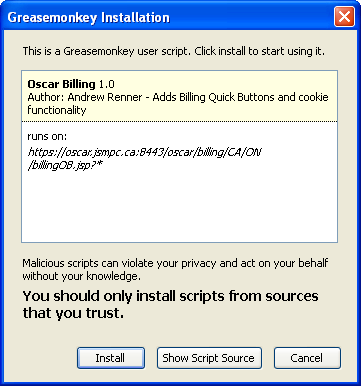
4) You will get a popup message telling you it is installed
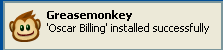
5) Start billing in OSCAR
How to check which scripts are installed:
Click the little down-arrow next to the Grease-monkey icon. Click "Manage User Scripts'. (Or, from the Firefox file menu > Tools > Greasemonkey > Manage User Scripts). You will see a window like the one below with a list of all the scripts you have installed. If a specific script is misbehaving, then you can easily disable it, or remove it entirely.
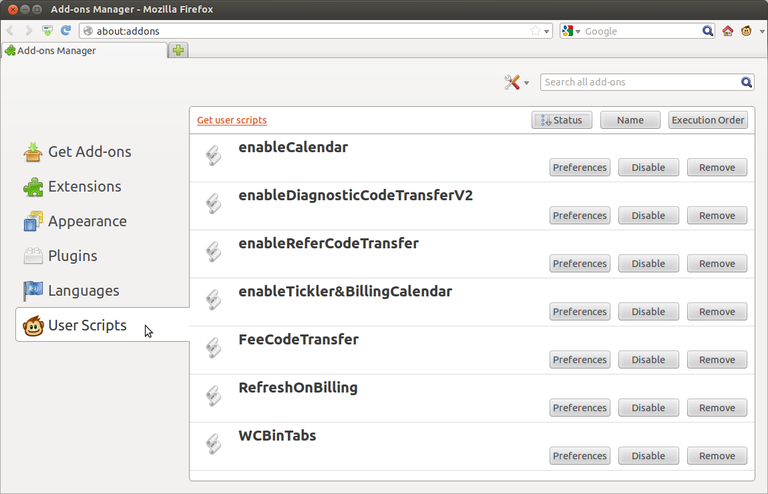
Document Actions

